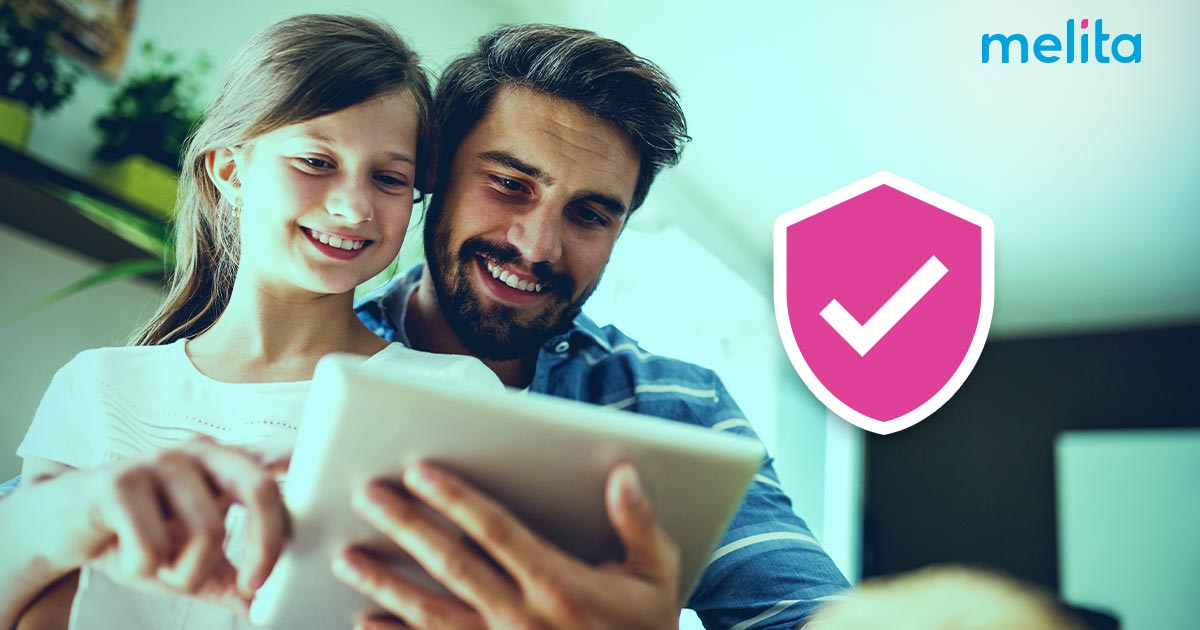
In recent years, there has been an explosion in the choice of electronic devices that can be connected wirelessly to home networks. Smartphones, tablets, gaming systems, laptops, and even IoT (Internet of Things) devices all rely on Internet connectivity. You may even find that electronic door locks, your baby monitor and fire alarms share the home network connection too. This single point of connection can leave homeowners vulnerable to hackers and cybercriminals with ill intent.
Your home Wi-Fi signal doesn’t just stay within the interior confines of your home. If your home network is unprotected and someone is within range of your signal, they can gain access and view or change your files, put malware on your devices and even see your payment information. In order to protect your valuable personal and financial information, it’s important to take the time to secure your home internet and Wi-Fi router from malicious attacks.
How to Limit Access & Secure Your Home Wi-Fi Network
Although home network and router security have improved over the years, there are still vulnerabilities that you need to be aware of. Fortunately, by taking some key steps, you can improve your security and reduce the likelihood of potential risks.
1 Modify the Default Name on Your Home Network
Each router comes with a default name, also known as a Service Set Identifier or SSID. Typically, a manufacturer creates the SSID with some combination of their name and random letters or numbers. Changing the name is important because it helps prevent attackers from knowing the manufacturer of your router and its inherent vulnerabilities. Your new name should be mundane and use random characters, with no personal information.
2 Change the IP Address of Your Router
If you would like to add additional protection against attacks, you can change the default IP address that comes with your router. The default addresses can easily be found by hackers, so this is a good security step. To make the change, log in to the router’s administrator console and enter the new address in the network settings section.
3 Replace the Default Password with a Strong Password
Typically, routers are pre-set with a simple default password that can be easy to hack. You’ll want to change the router admin password and make it strong and complex. Ideally, your new password should contain 20 characters or more, in a mix of symbols, numbers and letters. It’s also a good idea to create a strong password for your Wi-Fi network too, and to change it fairly frequently.
4 Limit Wireless Network Access
You can help protect your network by limiting access to it. It’s a good idea to avoid giving your network information and connection password to outside individuals, such as a contractor or workers who might be doing projects in your home.
5 Use Encryption on Your Wi-Fi Network
By turning on Wi-Fi network encryption, you scramble all of the data that is passed between your devices and your wireless network. On most routers, the wireless encryption option if turned off by default. You should set up WPA3 security if available, or WPA2 Personal. If you have an older router that only offers WEP or WPA protocols, it’s advisable to upgrade to a new router that supports WPA3 or WPA2.
6 Set Up a Firewall to Protect Your Home Network
The majority of home wireless routers have preloaded hardware-based options for setting up a firewall. Usually, the router’s firewall is not set up by default so you’ll have to activate it. The firewall works to prevent access from devices on the Internet, while at the same time allowing your devices to reach the Internet. Network speeds may be slowed by a firewall, so if you are doing high-performance tasks such as gaming you may want to turn it off temporarily.
7 Keep Your Router’s Firmware Updated
It’s important for you to update the firmware on your router on a regular basis. Most routers that are wireless don’t do auto updates, so you will have to check it manually. Go to the manufacturer’s website to check for the latest level, and then install it directly to the router from there. Updates to firmware typically include key security upgrades and performance improvements. If you received your router from an ISP (Internet Service Provider), you may be able to sign up with them to get automatic updates.
8 Turn Off Remote Access on Your Home Network
Many routers offer remote access so you can manage your wireless network from anywhere you have an Internet connection. It’s best to disable this feature because it is too easy for hackers to exploit. To make the change, open your router’s web management interface and look for a toggle under Remote Administration, Remote Access or a similar choice.
9 Disable Universal Plug and Play and WPS Features
With WPS, users can connect to your network with the simple push of a button on the router. The Universal Plug and Play (UPnP) feature lets all of the connected devices across the same network locate each other more easily. It also lets the devices, especially those from the Internet of Things, check with their manufacturers for firmware updates. Unfortunately, UPnP allows hackers to more easily infect your devices and introduce malware into your network.
10 Be Sure to Log Out as Administrator
When you have completed the setup work and changes on your router, it’s important to remember to log out from the administrator account. If you are logged in on the administrator account for a long time, hackers could entice you to click on a link that would allow them to bypass the network’s administrative login credentials.
11 Create a Guest Wi-Fi Network
If you have friends or family visiting your home, you may want to set up a separate Wi-Fi network for those guests only. By doing this, you’ll be able to give them an Internet connection while preventing their devices from accessing any of your phones, tablets, computers, files, or smart home devices on your primary home network. To set up the guest network, access the device settings on your router. You’ll want to also set up a separate guest password for Wi-Fi and a unique SSID for the guest network too.
Find an Internet Service Provider That Offers an Added Layer of Defence
You can further increase your home network security if you sign up with an Internet Service Provider that takes security seriously and offers an additional layer of defense. When you partner with Melita as your ISP, you’ll receive the added assurance of Cisco’s Umbrella cyber security service. With Umbrella, there is no software to install nor are there any licenses you have to buy. Cisco’s Umbrella is cloud-based security that constantly looks for any threats at the network level and also guarantees individual privacy.






