Setting the CISCO wireless modem to Bridge/Router mode
Router mode
By default, the modem is set to Router mode. This means that the public IP (IP address assigned by ISP) is taken by the modem. You will usually need to set your modem to Router mode when your devices will be connecting to the Modem and no Routers will be involved.
If you cannot access the user interface, reset the modem by pressing the reset button on the back for 10 seconds. Any configured settings will be lost.
- Open your web browser
- In your address bar type 192.168.0.1
To set up the modem to router mode;
- Go to Administration
- Click on Management
- In the Working Mode section select Router Mode
- Click Save Settings
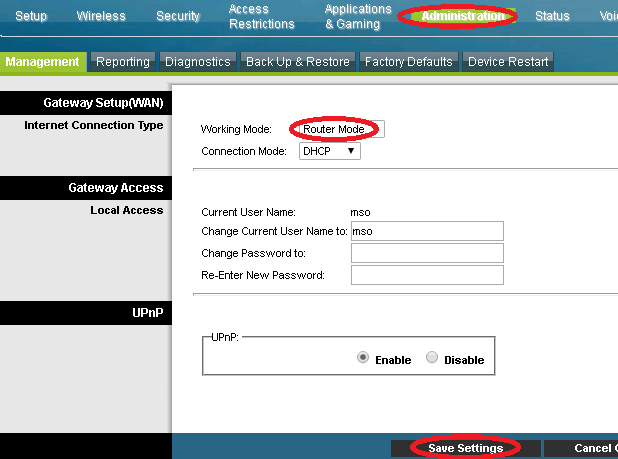
Bridged mode
This means that the modem is going to act as a bridge, i.e. the public IP (IP address assigned by ISP) is going to be taken by the customer equipment such as the router instead of the modem.
To set up the modem to bridged mode;
- Go to Administration
- Click on Management
- In the Working Mode section select Bridged Only
- Click Save Settings
