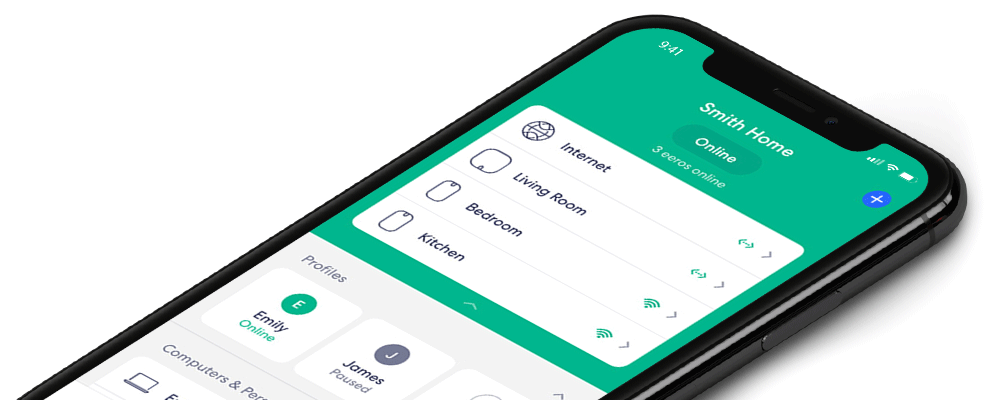How do I verify my login credentials to access the eero app?
The eero app is your gateway to configuring, adjusting, and monitoring your eero network, but in this connected world full of usernames and passwords, we wanted to take a simpler approach. In order to access the eero app, rather than setting a username and password, you need only to log in with one of two credentials: either cell phone number or personal email address. From there, you’ll receive a one-time-use code to allow you access to the app – no password memorization required!
Your Default Credential
If you’ve followed these steps to set up your eero network, then by now you will already have one credential verified as a required part of registration (most likely your email address). This one credential is all you’ll need to continue accessing the eero app and monitoring your network, but we recommend taking a moment to verify your secondary credential, which in most cases is an email address.
Why verify?
You may change your number when you switch mobile carriers, or maybe you just can’t remember the password for your old email inbox – whatever the situation, it’s not unheard of for one credential to change in your life, and having a second key to unlock the door, so to speak, can make your experience with eero that much smoother. Verification takes just a minute, and follows a very similar path to the actions you took when setting up your network, and the steps you take every time you log into the app itself.
How do I verify my login credentials using the eero app.
- Open the eero app.
- Press settings.
- Select account settings.
- choose mobile number or email address, whichever you’d like to verify.
- You will receive a verification code via SMS or email depending on what you choose.
- Enter the code and press on next.
- You are now verified.