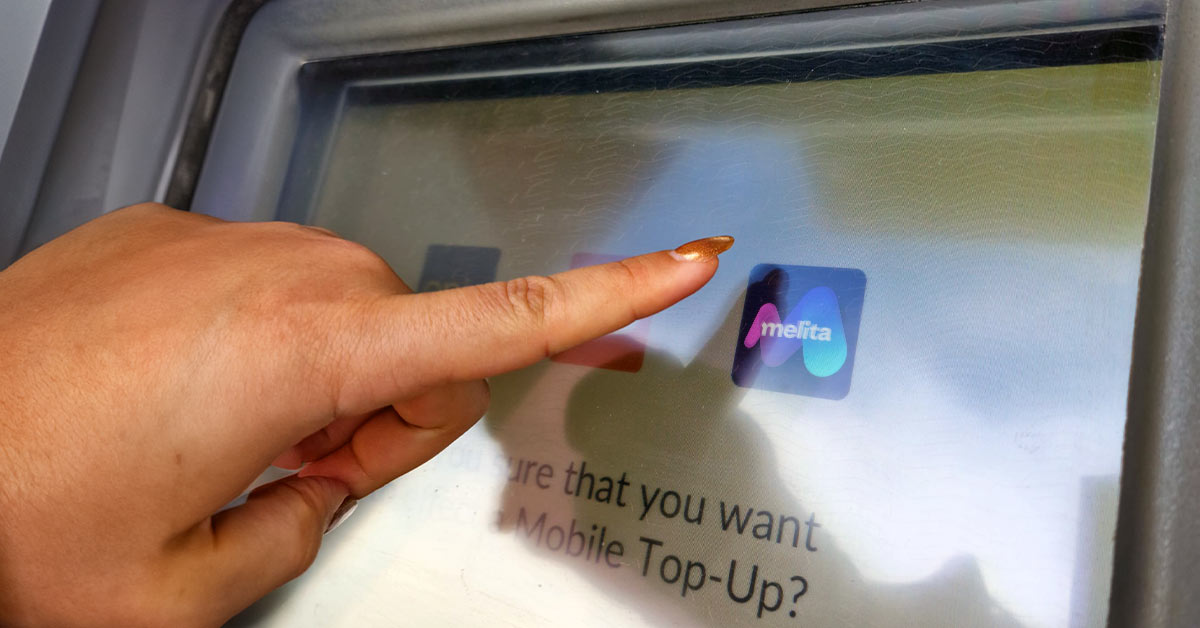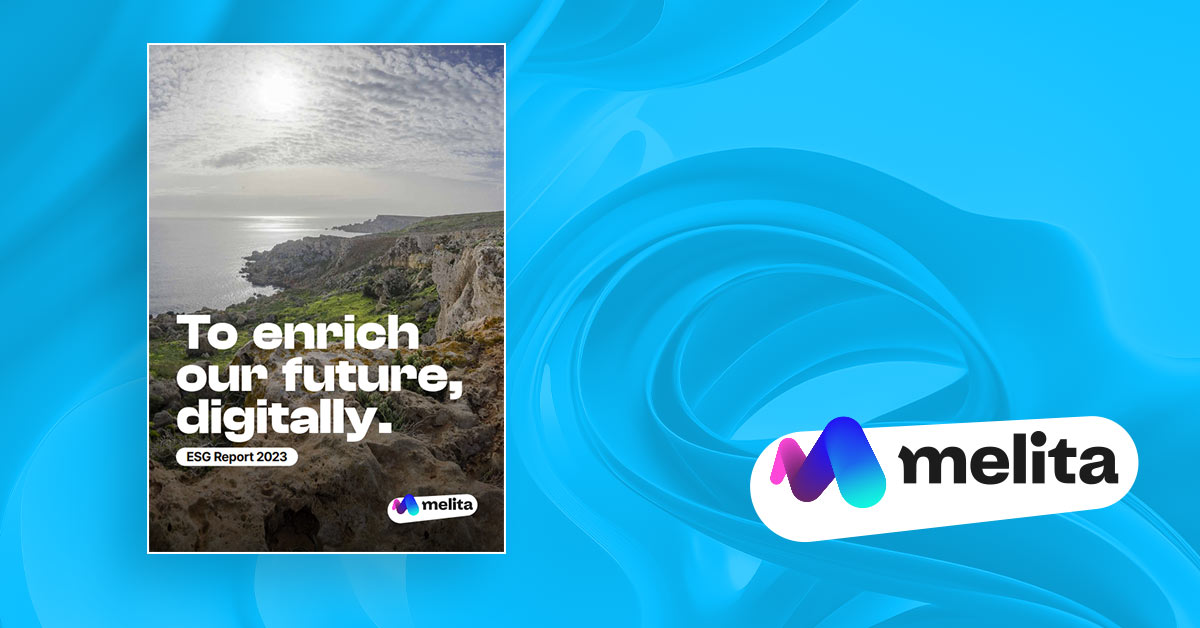If you love entertainment, you were certainly born at the right time. The choice of content options is now booming, with an incredible range of choices available now, from binge watching the latest newly released series to searching for award winning movies you can stream to your TV.
New developments in technology have also been key to turning the home TV into a true entertainment hub. When you pair up your TV and your smartphone, you can tap into a wealth of great offerings with just a few clicks. Best of all, you don’t even have to have home Internet service. Mobile phone data plans can often provide the connectivity you need to start enjoying your favourite shows, movies and entertainment experiences in the comfort of your own living room.
There Are Two Kinds of Streaming: Mirroring and Casting – Here’s the Difference
If you want to create a mirror image of what is on your phone or tablet on the TV, then screen mirroring is the perfect choice. On the other hand, if you want to use your phone to help play music, movies or other video content on another display in the room (like a TV), then you would choose screen casting.
Mirroring
When you do screen mirroring, an exact copy of what is appearing on your tablet or phone is shown on the TV. Since your phone or other device is driving the mirroring, you won’t be able to use it for other things while you are sharing the content. You can create a wired mirroring connection via an HDMI cable, or can use wireless content mirroring if your TV can receive those signals.
Casting
Screen casting is different from mirroring in several important aspects. When you set up casting on your phone or tablet, you are not sharing a mirror image of your screen. You can continue to use your device without it impacting the content that is displayed on the TV. As content is cast to the TV from the phone, you don’t see the content on your phone at all. The screen casting process uses an app to send shows or movies from your phone over to the TV display.
Streaming From Your Phone to a TV
There are a variety of different methods for how to connect your phone to your TV, depending on the type of connection you want and the specific equipment you own or might purchase. Once you have one of these connections in place, you’ll be ready to stream the content you love. The choices include:
With HDMI
The setup for how to stream from phone to TV with HDMI is straightforward. If your phone has a USB-C port you create the connection with a USB-C to HDMI adapter and an HDMI cable.
One end of the adapter goes into your phone’s USB-C port, while the other end is connected to your HDMI cable. You then connect the HDMI cable to the TV’s HDMI port.
With USB
USB provides another option for how to connect phone to TV. With A USB data cable, you can connect the phone’s USB port to the USB port typically found on the TV. With this wired connection, there’s no need to use Wi-Fi. Purchasing a longer cable may be helpful if you are sitting further away from the TV.
Without a Smart TV Using a Dongle Like Amazon TV Fire Stick
Another option for how to stream from phone to TV is to use a device like the Amazon TV Fire Stick. This device is a dongle that is a little bigger than the typical USB flash drive, and it plugs directly into one of the TV’s HDMI ports. Even if you don’t have a Smart TV, you can use this device as long as your TV’s HDMI port is HDCP-compatible. Most modern TVs meet that standard. Once installed, you can use an Android or Apple iOS device to mirror or cast to the Fire Stick.
Without Wi-Fi Using Bluetooth
Options are also available for how to connect phone to TV without Wi-Fi, which is helpful when you don’t have Wi-Fi coverage or it is unreliable in the area where your TV is. If you have an iOS phone, you can use Apple’s AirPlay to mirror the phone to an Apple TV using Bluetooth. You can also establish a Bluetooth connection and mirror your phone to a smart TV using built in Miracast-enabled technology.
Without Wi-Fi Using Chromecast for iOS and Android
With Chromecast from Google, you can screen cast from either iOS or Android devices. You begin by plugging a Chromecast device into your smart TV. Then you’ll be able to connect to Chromecast by using the ‘Guest Mode’ feature, which lets a sender’s device (your tablet or mobile phone) cast to the TV without being connected to the same Wi-Fi network as Chromecast. To set this up, make sure the Chromecast firmware is updated.
Using your mobile device, sign into the same network as Chromecast temporarily, then turn on ‘Guest mode’ on the Chromecast device within the Google Home app. Chromecast will now send out a special Wi-Fi signal for devices that are nearby. Once you start any Chromecast-enabled mobile app, it will detect the Nearby Device and you can follow the prompts to begin casting. Note that the videos you stream will need to be supported by your mobile data.

Keep Your Mobile Data Plan In Mind
If you don’t have home Internet service, you can still use your smartphone and learn how to connect smart TV with mobile Internet. This will give you a high-speed connection for streaming movies and hot new shows to your TV. Once the hotspot is activated, you simply connect the smart TV to the Internet via the hotspot.
Streaming can use a lot of data, so you have to be really careful if you are on a limited data plan. With a limited plan, you can pay significant penalties for data volumes over the specified monthly allowance. If you are going to set up streaming, it’s a better idea move to an unlimited mobile data plan from Melita. Our post paid plans at the moment allow 27GB when roaming in the EU and UK on 4G and 31GB on 5G. These allowances are in line with EU legislation.
You’ll want to be sure you get an unlimited plan with fast connection speeds. 3 Mbps gives you 720p HD, while a 5 Mbps level will be perfect for 1080 p HD. If you try to play a movie at a higher resolution than your speed accommodates, your streaming will be constantly buffering. You’ll also want to pay attention to how much data is used at each resolution. For instance, medium resolution video uses 0.7 GB per hour of data while Ultra HD skyrockets to around 7 GB for each hour.