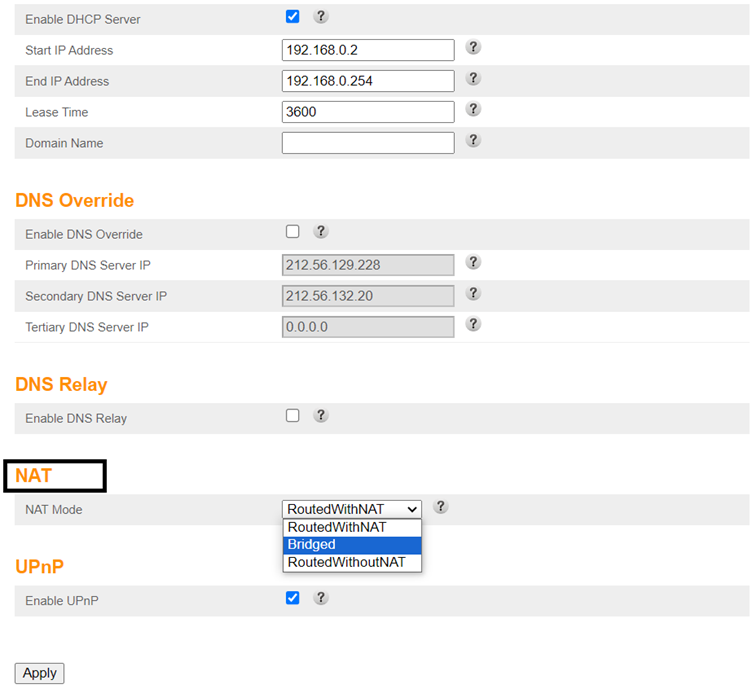Setting the ARRIS TG1652, TG2482 and TG2492 to Bridge/Router mode
Router Mode
By default, the modem is set to router mode. This means that the public IP (IP address assigned by the ISP) is taken by the modem. You will usually need to set your modem to Router Mode when your devices will be connecting to the Modem and no Routers will be involved.
If you cannot access the user interface, reset the modem by pressing the reset button on the back for 10 seconds. Any configured settings will be lost.
Bridged Mode
This means that the modem will act as a bridge, i.e. the public IP (IP address assigned by the ISP) is going to be taken by the customer equipment such as the router instead of the modem.
To set up the modem to Bridged mode follow the below step-by-step guide.
- Open your browser and type 192.168.0.01
- Login into the modem interface with your logins or use the default logins below.
- Username : admin
- Password : password
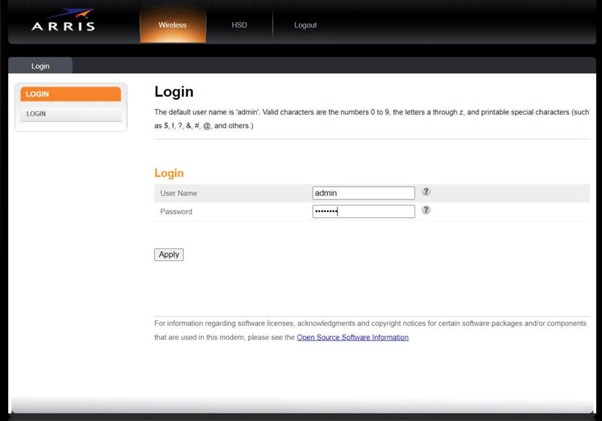
- Click on Apply once done.
- Click on Lan settings.
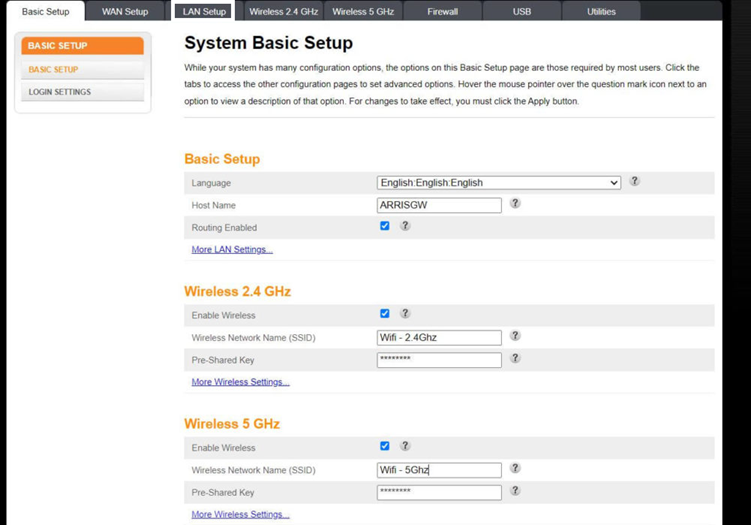
- Click on ‘routed with NAT’ from the list of LAN settings under the NAT section to switch to router mode or change to bridged mode to change the modem to bridged settings.