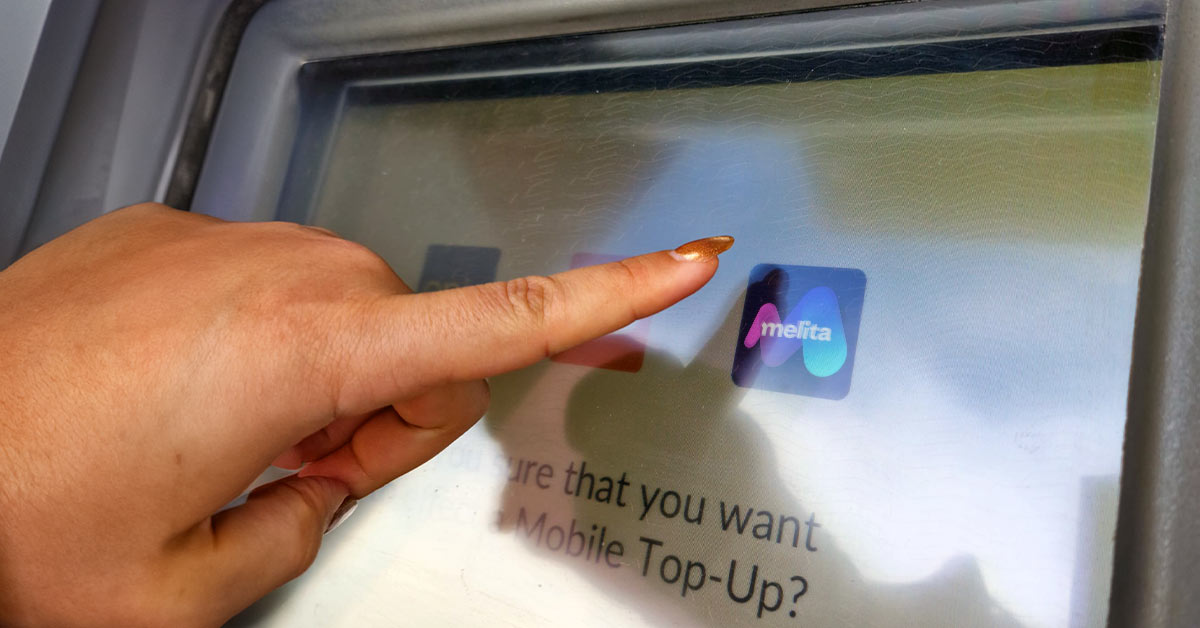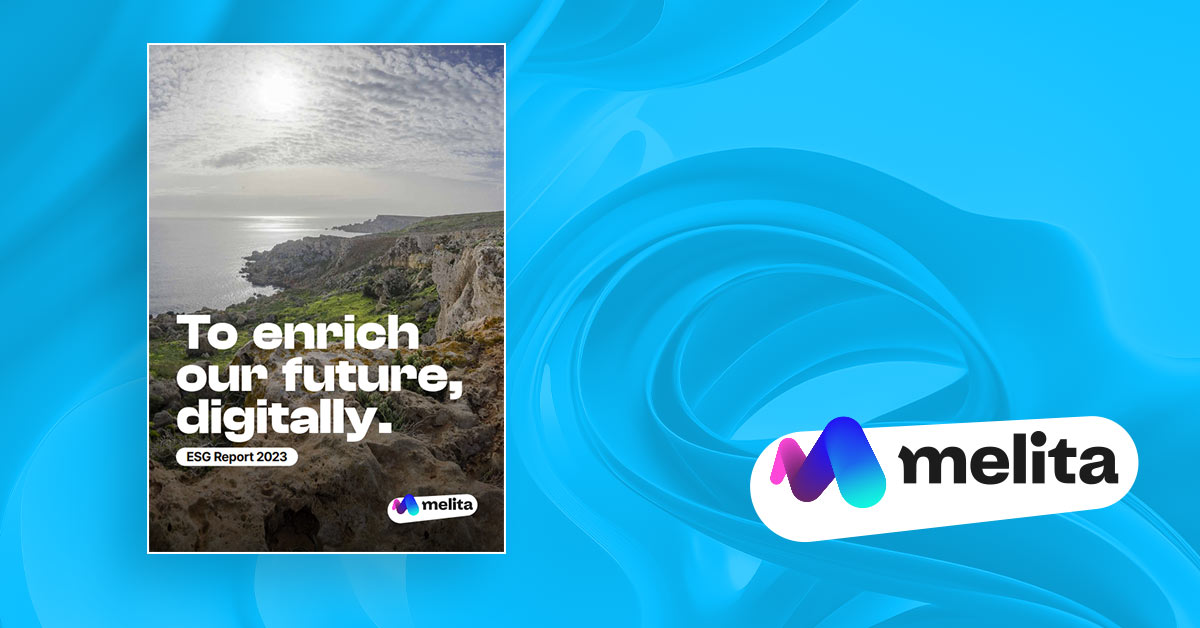It’s incredibly frustrating when you are out and about, or on a long trip, and you suddenly notice that the charge on your Android or iPhone battery is dropping dramatically. If you lose power, you basically lose your lifeline to the world. Your smart device is your phone, your messenger, your GPS system and so much more. Fortunately, there are some things you can do to save battery life on your Android or iPhone, and to help prolong the use of your device.
In this article we will cover topics such as understanding battery life and how to check battery health on your Android or iPhone. We will highlight common problems users face with battery life. We’ll also provide key ways to save on battery life, and talk about advanced tips for saving battery life too.
Understanding Battery Life
Your smartphone battery is basically a small metal and plastic casing that contains a mix of chemicals that are designed to react and then create electricity. When you plug your phone in to charge, the electricity resets the chemical reaction of the battery and transfers electrons to the positive end of the battery (cathode) from the negative side (anode). Once your battery is charged, it will create the electricity you need by pushing electrons from the positive side, through the smartphone circuit, to the anode.
Typically, smartphones are powered by lithium-ion batteries. One of the key factors that determines how long the battery will last is the physical battery size. We could all benefit from bigger batteries, but the trend to thinner smartphones has led to thinner batteries too. Connections, like your smartphone signal, Bluetooth, data, Wi-Fi and the device’s location services can have a big effect on battery life. Other factors, such as your display and screen brightness, can be a factor too.
How to Check Battery Health on Android and iPhone
If you want to check the battery health on your iPhone, there are a couple of simple steps to take. Go to ‘Settings’ > ‘Battery’, then select ‘Battery Health & Charging’. Your iPhone will then show information about your battery capacity, its peak performance and note whether your battery needs servicing. Detailed data about your recent activity and battery usage will also be available. This can include insights and suggestions for lowering energy consumption, a battery level and usage graph, and battery use by apps.
On an Android smartphone, you follow a similar process. The level of detail you see and exact wording may be different depending on who manufactured your phone. Basically, open ‘Settings’ and then select ‘Battery’. Then look for an option similar to ‘Battery Usage’. You can usually see your battery status for the past 24 hours, and some phone models may show you usage by app and also show the battery temperature.
Common Problems Users Face With Battery Life
When your smartphone runs low on power, it can be incredibly disruptive. The most common issue users face with battery life is that the battery is draining much too quickly. A number of factors could be in play, from too many high power use connections to the mix of apps running. You might also have times when the battery is low, and suddenly shuts down as the percentage drops instantly. Charging is another factor in the smartphone availability equation. To reach peak charging capability, you may need to replace the charging adapter or cable, or even clean the USB port.
Another thing you might notice is that you are losing battery charge even when your smartphone is idle. Typically, you can expect your device’s power reserve to drop 0.5% to 1.5% per hour. If your iPhone or Android loses more that 3% in an hour, it may need some attention. Over the course of time, you can also expect your smartphone to lose a portion of its battery capacity. Since most of the wear on your battery happens when it is either full or empty, you may want to consider charging your device when it reaches 40% and unplugging the charger around the 80% level.
General Tips to Save Battery Life
There are a number of steps you can take to save battery life. Taken together, they can make a difference in how long your battery power lasts.
- Adjust Your Screen and Brightness
The level of brightness on your screen is an important draw on power, so turn the brightness down to a level that still works. You can also save power if you switch the automatic brightness adjustment off.
- Turn Off Unnecessary Notifications
Turning off any unnecessary notifications will save power, and is especially important if you are on low battery charge. Push notifications can also be disabled; they use excess power because they light up your display every time they send an alert.
- Updating Your Device’s Software
Updating your smartphone software could make a key difference in the life of your battery. Software upgrades often contain fixes that will result in better battery life.
- Limit Location Services
Leaving location services on constantly will diminish your battery level. You can save power by turning them on only when needed.
- Use Power-Saver Mode
Turning on Low Power mode can help extend your battery life. This function lowers your power consumption temporarily by reducing some smartphone activities, functions and visual effects.
- Disabling Auto-Sync
When you disable auto-sync it is possible to save a lot of battery power. Turning this off won’t remove the app from your smartphone, but will keep it from being updated with changes made during the day.
- Using Dark Mode
If your screen is at 100% brightness, going from light to dark mode could lower battery use by around 40%. Even at 50% screen brightness, you will still save 9%.
- Using Wi-Fi Instead of Cellular Data When Possible
You will save more power if you can use Wi-Fi instead of using your cellular data. When you don’t need connection, turn off smartphone data and Wi-Fi to save power then too.
Advanced Tips for Saving Battery Life
In general, smartphone batteries are designed to retain about 80% to 85% of their charge after two or three years. Your battery may need to be replaced if you are starting to notice symptoms like sudden shutdowns or even random reboots when the charge is still in the 30% to 50% range. Another sign you’ll need a replacement is when the battery doesn’t reach a full charge after a normal charging time.
You may be able to help improve your battery life by resetting your smartphone, which takes your phone back to its original state. You can then reduce battery use by only installing the essential apps you need. Third-party battery management apps can also be valuable, and help you better understand the health of your battery and your power usage. Look online for reviews of the best battery management apps available for your iPhone or Android.